Navigating The Website
Manual and User Guide
This page is intended as a
guide on how to surf Les Fleurs de l’Orient website and search for genealogical
data.
Les Fleurs de l’Orient is
the name of our web site, which includes
• Genealogy
• Personal documents & publications
submitted by various authors,
• Bibliography and
references
• Links to other genealogy sites
• A list of Franco-Egyptian words
& expressions spoken and written by many French speaking residents of Arab
lands in the Middle East
• A Forum
• Photos and memorabilia of named
families
But above all, the site is about the genealogy of
many families from the
former Ottoman Empire and beyond, with
• 20 separate trees
• Over 110,000 families
• 250,000 names
Les
Fleurs de l'Orient began as the genealogical homepage of the Farhi families.
Its origin was four handwritten pages created by the writer’s grandfather in
the 1930s; but it has since then has expanded to include many linked families
from Europe, the Middle East and Asia - each with its own ancestors and
descendants in its country of adoption. The majority of these families are
Sephardim; but Ashkenazim and Karaites are also included, together with some
Christians and Muslims.
No
attempt has been made to publish the genealogy of every family in a particular
country - but only those who can establish a link with a person or family
already present on the website. Consequently attempts to find a direct
relationship between two distant people on the website may not be successful as
such relationships may be by marriage and not by blood lineage.
Home Page
When
opening the Les Fleurs de l'Orient website, you will first be presented with
its Home Page. This has seven ‘Tabs’ – Home, Genealogy, Farhi, etc.
- displayed in a horizontal line across the top. The site is best viewed with a Firefox browser.
Layout and Navigation
Click on a Tab at the top of the
page to change the center screen. The left column will then change too, giving
subsidiary choices and selections.
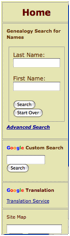
![]()
Š
Š
The
right frame contains messages displayed on all pages. It contains recent
announcements and various counters
Š
The
main central frame of the Home Page contains a brief description of the website
including a Site Map, providing direct links to most of the relevant pages: use
this and a new page will open in the maximum size allowed by the browser.
The main central section of the Home Page contains a brief description of the website.
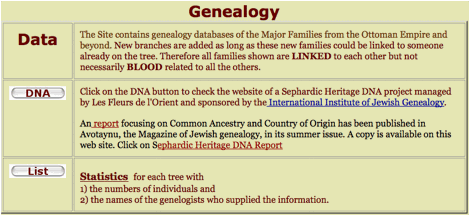
You will see button-links to
• The webpage of the DNA study conducted in 2004 into the common ancestry of several members of Les Fleurs.
• The list of the trees (18 separate trees) included on the website.
At the bottom of the frame you will find what is called a Site Map. This provides direct links to most of the relevant pages. Use this and a new page will open in the maximum size allowed by the browser
How to Expand the Center Frame
To expand and zoom into the center column, position the mouse over its middle and right-click on the mouse. From the pop menu, select "Frame", then either "View in New Window or Tab" or “Show Only This Frame”. The frame will open in a new page in the maximum size allowed by the browser.
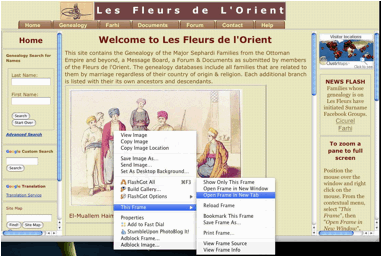
Certain browsers may
display slightly different submenus. Internet Explorer does not have that
option.
How to Search for Family Members
The easiest way to find
Surnames or locate a particular individual is to use one of the Search Engines
listed under ‘Home’ in the left Frame.
Genealogy Tab
When selecting the Genealogy Tab, a new menu will appear in the left frame facilitating access to additional resources.
Surna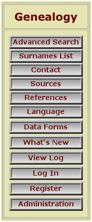 mes List. By clicking on this Button, you will be presented
with a list of names for all persons contained in the main Fleurs tree only.
Pick first a family name and then a first name. If the first name does not appear on
the page, click on Next and you will be presented with another page and so on.
Once you find his/her first name and click on it, you will be transported to a
family group page containing the person selected. Click on a person name to see
his or her personal data (living persons excluded).
mes List. By clicking on this Button, you will be presented
with a list of names for all persons contained in the main Fleurs tree only.
Pick first a family name and then a first name. If the first name does not appear on
the page, click on Next and you will be presented with another page and so on.
Once you find his/her first name and click on it, you will be transported to a
family group page containing the person selected. Click on a person name to see
his or her personal data (living persons excluded).
As an example see below the card for Naim Dangoor.
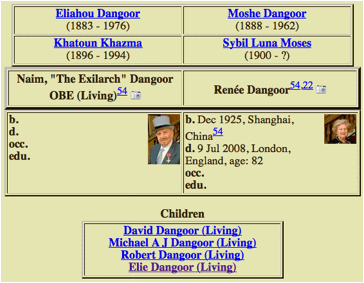
Navigate
up and down the tree by clicking on any underlined names.
Advanced Search
The Advanced Search button under the Home tab will allow you to search the databases in a more precise way. Once the name and particular are entered in the form, a short list Index will be displayed Select a person to access his/her personal card.
See below a sample card for Naim
Dangoor.
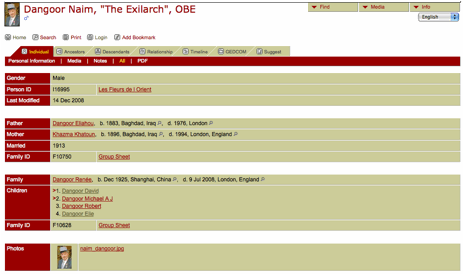
By clicking on the small
tabs, the central display can be modified to show the individual’s information
in different formats.
Ancestry: By Clicking on Ancestors, select the umber of
generations and you will see a chart like that one
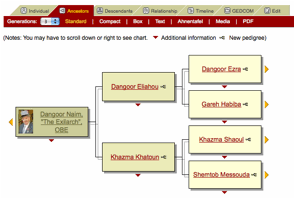
Descendants: By Clicking on Descendants, , select the umber of
generations you will see a chart like that one
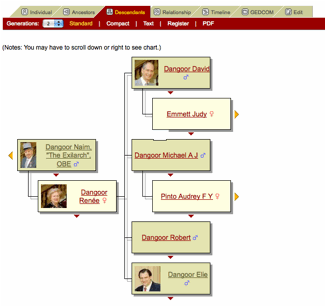
Relationship: By Clicking on Relationship, you will find out the
relationship between two individuals. You will see the following screen. Find
the ID number by clicking on the buttons FIND, then click on Calculate.
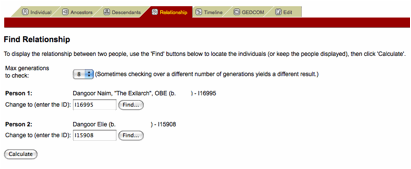
In our example, we choose
to find the relationship between Naim and Elie Dangoor. Their relationship is
shown as follows
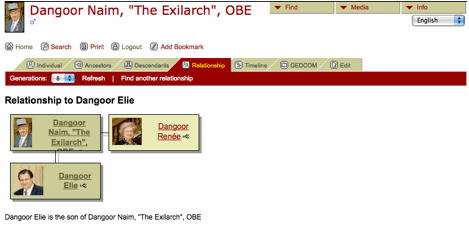
Language
You can view these Databases in French, Greek, Spanish, Italian, Portuguese and German. Select the Language of your choice by using the drop menu on the right.

What's New
Look
for what has been added recently.
Click on the link of the monthly updates .
View Log
You can see a listing of the cards
that have been accessed recently. Unfortunately the list also includes the name
of the robots and crawlers that index the site for the major search engine
companies (Google, Yahoo, etc).
Sources and References
On an individual’s card,
you may see superscripted numbers. These are links to the submitter or originator
of the data. The list of all these entries can be found at the page - sources.
How to update the Data
You do not have a facility to make changes to your genealogy data on-line. To submit corrections and additions, you can either
1. Go to the person whose data needs to be corrected and click on ‘Suggest’ and fill in the data in the screen that will open.
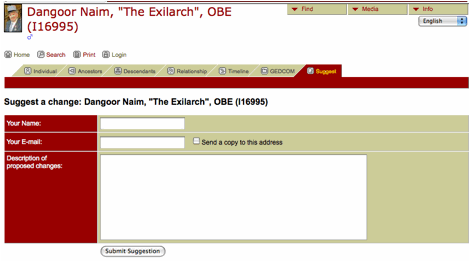
2. Send the changes to be recorded in an email to the Webmaster of Les Fleurs.
3. Download a data form, fill it in and send it back by email to the Webmaster. Forms supplied are in French, English and Spanish.
Photos
If you wish to add photos to the web cards of the persons in your family, please send small portraits in jpeg format to the Webmaster. Pictures of women should be labeled with their maiden names.
The trees are updated at the end of each month, so changes submitted prior to the cut off date will not appear until the following month.
Farhi Tab
When the Farhi tab is selected, a new list of Buttons on the left will allow the visitor to view several pages such as
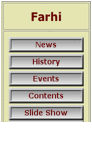 •
News about the site and the selected persons.
•
News about the site and the selected persons.
• History of a few Farhis.
• Events: This lists
reunions & photos of Farhi dinners held in Paris.
• Contents: Clicking on
this button will generate a new list of documents and links to pages about the
Farhi.
• Slide Show: This page
shows a series of pictures of the writer’s immediate family as well as those of
a few of the genealogists who helped to create the site.
• Other: This page will
display calligraphy created by using the name Farhi in Arabic and Hebrew. A
Farhi tugra (Ceremonial signature of the Ottoman Sultans) is also shown.
Documents Tab
Clicking on the Document Tab will display a new series of buttons on the left
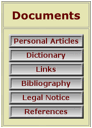 •
Personal Articles. A list of document written by people mentioned on the site
or relevant to their origins.
•
Personal Articles. A list of document written by people mentioned on the site
or relevant to their origins.
• Dictionary. A collection of idioms, stories and words spoken by French-educated inhabitants of the Middle East.
• Links. This page contains
a list of the websites dealing with the genealogy, persons and families
mentioned in Les Fleurs de l’Orient as well as many others.
• Bibliography. A
list of books, articles or references used in Les Fleurs de l’Orient.
• Legal Notice.
This outlines the rules used for creating the website and includes the
obligation to remove references to those persons who ask for their removal.
• References. A list of sources and submitters of the data shown on the trees.
Forum Tab
Once this Tab is selected, access to the Forum and Message Board will be offered by selecting a button on the left side.
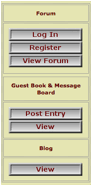
Posting on the Message board does not require any log in procedure. Click on Post Entry to compose a message. Click on View to read what has already been written.
To participate in the Forum, you are required to register and will have access once your registration has been approved. Log-in is required to prevent spam postings.
Clicking on the Blog button will display the Webmaster blog for possible interactive participation.
Contact Tab
Clicking on the Contact Tab in the central frame will display different methods of contacting the Webmaster. The best way is by email to <webmaster@farhi.org>.
Help Tab
Clicking on the Help Tab
will display two buttons to assist a visitor to surf the site. It will also
display answers to a few of the more frequently questions asked about its
operation.